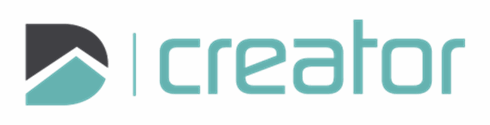Zoom
Zoom using the mouse wheel or the navigation toolbar modes on the right side of the canvas.
To zoom in, use your mouse wheel and push forward. The drawing will zoom towards the location of the mouse cursor. To zoom out, use your mouse wheel and pull back.
Select the Zoom In/Out icon on the Navigation toolbar to zoom in by clicking and dragging the mouse up, and zoom out by clicking and dragging the mouse down. Click the Zoom In/Out icon again or press Esc to exit this mode.
Select the Zoom Box icon, then click twice, or click and drag, to define an area to zoom in to. Click the Zoon Box icon again or press Esc to exit this mode.
Click Zoom to Extents to zoom out to the page limits and including object outside of the page limits.
Click Zoom to Selection to zoom to the entities that have been selected, irrespective of the page limits.
Click Zoom to Page to zoom to the page limits.