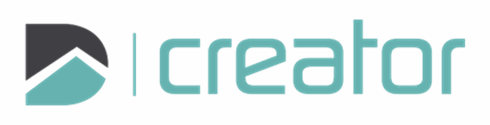Rectangle
Use the Rectangle tool to add a rectangle to the drawing.
To create a Rectangle:
Click on the Rectangle tool or press the R key.
Select 2-pt rectangle mode to create a rectangle square to the page.
Click on the canvas to set the first location.
Press Tab to set a value for the length and press Tab again to set the width. (optional)
Click to set the second location to complete the rectangle.
Select Center and Corner mode to draw a rectangle from the centroid.
Click on the canvas to set the first location.
Press Tab to set a value for the length and press Tab again to set the width. (optional)
Click to set the second location to complete the rectangle.
Select 3-pt rectangle mode to create an angled rectangle:
Click on the canvas to set the first location.
Press Tab to set a value for the length and press Tab again to set the angle. (optional)
Click to set the second location.
Press Tab to set a value for the length and press Tab again to set a value for the width. (optional)
Click to set the third location to complete the rectangle.
Press Esc or click on the x in the top right corner of the sidebar to cancel and close the tool.