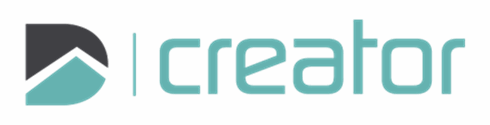Polyline
Use the Polyline tool to add a polyline to the drawing.
To Create a Polyline:
Click on the Polyline tool or press the P key. A polyline consists of two or more connected arcs, which can be straight, curved, or tangentially connected.
Click on the canvas to set the first location.
Select the segment type: Straight, Arc, or Smooth. You can also switch between these types as you draw a polyline using W, A, S keys.
Press Tab to set a value for the chord length and click Tab again to set a value for the angle of the chord angle when creating a straight or arc segment type. (optional)
To create a closed polyline, connect to the starting vertex, press C or right click and select Close option in the right click context menu.
To create an open polyline, right click and select Confirm, click on the check mark in the sidebar, or press Spacebar or Enter, to commit the change.
Press Esc or click on the x in the top right corner of the sidebar to cancel and close the tool.