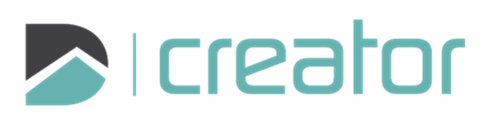Navigation
Use your mouse wheel to zoom and pan around a drawing. Roll forwards (towards the screen) to zoom in, and roll away from the screen to zoom out. Click and hold the mouse wheel to pan.
Pan mode - You can also use the options in the navigation toolbar. To pan continuously, select the Pan mode in the navigation toolbar, then click and drag.
Zoom In/Out - click, hold, and drag up to zoom in, or down to zoom out. If you are not using a mouse, you can also pinch with two fingers to zoom in and out.
Zoom Box - Click to locate the first corner of the area you are zooming in to, then click to locate the opposite corner. Click on the button to turn off this zoom mode, or press Esc.
Zoom to Extents (Alt+E) - This option will quickly zoom to the full extents of all visible items.
Zoom to Page (Alt+P) - This option will quickly zoom to the page limits of the drawing.
Zoom to Selection (Ctrl+Alt+S) - This option will quickly zoom to the entities that have been selected, irrespective of the page limits.
Turn object snap on/off - Snap to other entities.
Turn polar snap on/off - Snap to every 45 degrees.