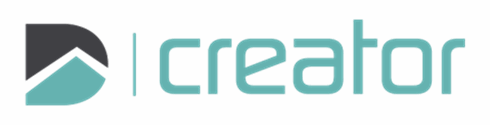Leader
Use the Leader tool to add a label with a leader to the drawing.
To Add Leader:
Click on the Leader tool from the drop-down tools under the Text tool or press Alt+A.
Select the drawing mode to add the leader line:
Add new leader or press 1
Enter text in the text box in the sidebar.
Set the Font and Font Size. The text preview will update with these options.
Select the Leader Arrow Type.
Click on the canvas to specify the location of the Leader head. Right click and select Undo first point, or press Z in order to undo and specify this location again. Next click on the canvas to specify the location of the leader tail. Right click and select Undo last point, or press Z in order to undo and specify this location again.
Select the break point grip in the middle of the leader line to split the line and specify the location.
Right click and select Undo segments or press Z in order to undo.
Add new leader line or press 2
Add a new/multiple leader line to the existing leader via the vertex.
Select the break point grip in the middle of the leader line to split the line and specify the location.
Right click and select Undo segments or press Z in order to undo.
Right click and select Confirm, click on the check mark in the sidebar, or press Enter.
Click on the canvas to specify the location for the next text entry.
Right click and select Close Tool, click the X in the sidebar, or press Esc, to cancel and close the tool.