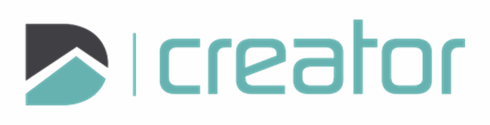Insert Image
To insert an image:
Click on the Image tool.
Browse for an image. Supported formats include PNG and JPG.
Click to specify the location for the top left corner of the image. Move your mouse down to the right and a preview of the image will appear.
Click to place the location for the bottom right corner of the image.
Browse for another image, or press Esc or click on the x in the top right corner of the sidebar to cancel and close the tool.