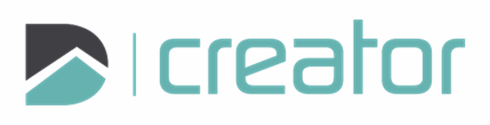Insert Drawing
Use the Insert Drawing tool to add saved drawings to your new one. Click to choose exactly where you want them to go with the Insertion Point.
To Insert a Custom Drawing:
Click the Insert Drawing tool located under the collapsible section of the Insert Figure tool.
A Sidebar appears with an option to select the saved/existing drawing file you want to bring in.
The drawing will appear on the canvas, anchored to the bottom-left corner by default.
Use the Insertion Point tool to change its location.
Set the Insertion Point - Click anywhere on the canvas to place the drawing. This sets the anchor point of the inserted drawing.
You can reposition or rotate the drawing after placing it.
Press Esc or click on the x in the top right corner of the sidebar to cancel and close the tool.