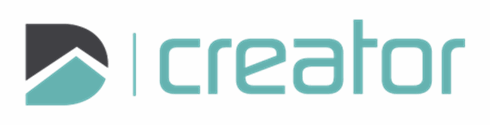Home Page
The Home Page displays a list of drawings you have saved. You can access this list at any time to open an existing drawing, create a new one, or manage your drawings effectively.
List of Saved Drawings:
All saved drawings are listed here for easy access. You can now organize your drawings into folders for better management.
Default Sorting:
The default sort order is by last modified date. Sorting options now include Name, Last Modified Date, and Creation Date.
Sort Drawings and Folders by Column:
Click on any column header (e.g., Name, Last Modified Date, or Creation Date) to reorder the list of drawings and folders.
Refresh the List:
If a file has been imported, click "Refresh" to update the list of drawings.
Creation of Folders:
Organize drawings more efficiently by creating folders:
Click the "New Folder" button on the Home Page.
Enter a name for the folder and click Create.
Move drawings into folders using the menu icon on a drawing and select Move.
Opening a Drawing:
Click on the name of the drawing or the menu icon (three dots) on the right and select Open.
Deleting a Drawing or Folder:
Click on the menu icon on the right and select Delete.
Note: Deleting a folder will delete all drawings within it. Be cautious!
Downloading a Drawing:
Click on the menu icon on the right and select Download.
View Creator Version:
Click on the D menu and select About... to see the version of Creator you are using.