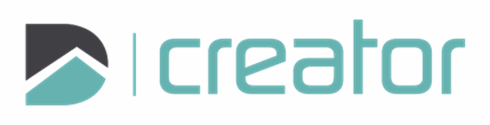Hatch
To insert a Hatch:
Click on the Hatch tool.
Select a method: Draw Boundary, or Select Closed Entity.
Draw Boundary:
Click on the canvas to set three or more vertex locations to define the boundary of the hatch.
Right click and select Close or press C to close the area.
To undo the last point or select a different method, right click and select Undo last point, or press Z.
Select Closed Entity:
Click to select a closed entity including Circle, Rectangle, Polygon, or Closed Polyline. A hatch that is created using a boundary will update when the boundary is modified.
Select the pattern from the available Pattern libraries. Modify the Angle or Scale. The hatch preview will update on the canvas to reflect these options.
Right click and select Confirm, click on the checkmark in the sidebar, or press Spacebar or Enter, to commit the new hatch.
Add another hatch, or press Esc or click on the x in the top right corner of the sidebar to cancel and close the tool.