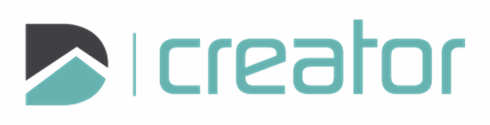Edit Circle
Select a circle and the Edit Circle tool will launch.
Click on the radial vertex or the Quick Move grip and move to a new location. Click to confirm the location.
Press Tab to set a value for the radius. (optional)
Use modes to move precisely:
Use Move to translate a precise distance or move using a specified a snap point.
Use Rotate to rotate around a specified location.
Right click and select Confirm, click on the check mark in the sidebar, or press Spacebar or Enter, to commit the change.
Press Esc or click on the x in the top right corner of the sidebar to cancel and close the tool.