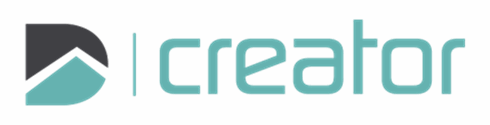Dimension
To Create a Dimension:
Click on the Dimension tool or press Alt+D key.
Select the dimension mode:
Linear Dimension
Click on the first point of entity and second point of entity you want to measure.
Select the direction type: Absolute, Horizontal, or Vertical.
Click on the canvas to place the Witness line.
The Dimension text of the selected dimension will be displayed accordingly, and you can position the Dimension text to either left outside, right outside, middle and top middle.
Press Esc or right click and select Close Tool to exit the tool.
Radius Dimension
Click on the first point of entity.
Click on the canvas to place the Witness line.
The Dimension text of the selected dimension will be displayed accordingly, and you can position the Dimension text to either left inside, left outside, right inside, right outside.
Press Esc or right click and select Close Tool to exit the tool.
Diameter Dimension
Click on the first point of entity.
Click on the canvas to place the Witness line.
The Dimension text of the selected dimension will be displayed accordingly, and you can position the Dimension text to either left inside, left outside, right inside, right outside.
Press Esc or right click and select Close Tool to exit the tool.
Angle Dimension
Click on the first and second line that forms an angle.
Move your cursor to position the angle measurement.
Click on the canvas to place the Witness angle (dimension text and line).
Press Esc or right click and select Close Tool to exit the tool.