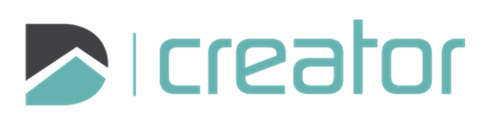Circle
Use the Circle tool to add a circle to the drawing.
To Create a Circle:
Click on the Circle tool or press the C key.
Select the drawing mode to define the circle:
Center-Radius mode, a circle is drawn from the centroid to the circumference of the circle.
Click on the canvas to set the first location.
Press Tab to set a value for the radius of the circle.
Click to set the second location to complete the circle.
3 point mode, to create an angled circle.
Click on the canvas to set the first location.
Press Tab to set a value for the radius of the circle.
Click to set the second location.
At a desired angle, click to set the third location to complete the circle.
Tangent to Entity mode, to create a circle that touches an existing entity.
Click on the entity (line, curve, etc.) where you want the circle to be tangent.
Press Tab to set a value for the radius of the circle.
Click on the canvas to set the desired location for the circle.
Tangent to 2 Entities mode, create a circle touching two entities.
Click on the first entity (line, curve, etc.) where you want the circle to be tangent.
Click on the second entity (line, curve, etc.) to set the second tangent point for the circle.
Press Tab to set a value for the radius of the circle.
Click on the canvas to set the desired location for the circle.
Press Esc or click on the x in the top right corner of the sidebar to cancel and close the tool.