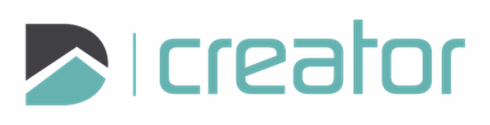Quick Text
Use the Text tool to add text to the drawing.
To Add Text:
Click on the Text tool or press the A key.
Enter text in the text box in the sidebar.
Use Shift+Enter to add a new line.
Click on the canvas to specify the top left corner of the text box. This is the default alignment location and can be modified under the Alignment section.
Specify the Font and Font Size. The text preview will update with these options.
Angle: Rotate using the option in the sidebar.
Right click and select Confirm, click on the checkmark in the sidebar, or press Enter to commit the text to the drawing.
Click on the canvas to specify the location for the next text entry.
Right click and select Close Tool, click the X in the sidebar, or press Esc, to cancel and close the tool.