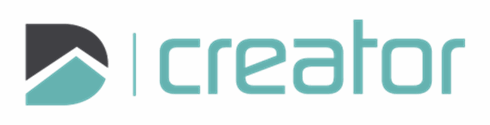Scale Image
Click on the Scale Image tool from the drop-down tools under the Image tool.
Select an image and enter a value for the Distance to be scaled in the sidebar.
The cursor will change to a crosshair indicating that the image is ready to be rescaled.
Click on the image to specify the first location.
Right click and select Undo last point, or press Z in order to undo and specify this location again.
Click on the image to specify the second location. A temporary line will show the two selected locations.
The image will resize such that the distance between the two selected locations is the distance entered in the Distance field.