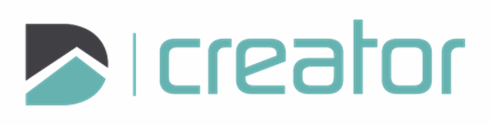Edit Text
Select a text object and the Edit Text tool will open.
Modify the text in the text box. Use Shift+Enter to add a new line.
Change the font, font size, or rotation angle.
Rotate using the option in the sidebar.
Click and drag the text to a new location using the move grip or modify the alignment option to relocate the text.
The changes will appear on the canvas.
Right click and select Confirm, click on the check mark in the sidebar, or press Enter, to commit the change. Opening another tool will also commit the change.
Press Esc to cancel and close the tool.