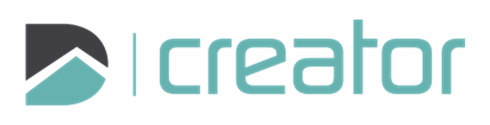Edit Rectangle
Select a rectangle and the Edit Rectangle tool will launch.
Click on a vertex or the Quick Move grip and move to a new location. Click to confirm the location.
Use modes to move precisely:
Use Move to translate a precise distance or move using a specified a snap point.
Use Rotate to rotate around a specified location.
Rotate using the option in the sidebar. Enter a value or use the arrows to rotate one degree at a time. Hold Shift with the arrow to rotate in increments of 10 degrees.
Right click and select Confirm, click on the check mark in the sidebar, or press Spacebar or Enter, to commit the change.
Press Esc or click on the x in the top right corner of the sidebar to cancel and close the tool.