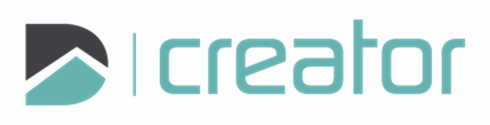Making a Building Line
There is no dedicated tool for creating a Building Line in Creator - yet! This is high on the list and we are actively working on making this easy and accurate.
A building outline has the following requirements:
You need to be able to snap to the outside of the building. This is important for measurements and area calculations, as well as visually.
The line should be thick, representing the wall. Often the line appears 6" thick.
It is useful to show the locations of doors and windows. This impacts flow and sightlines.
To create a simple building line, follow these steps.
Open the Polyline tool (P) and select the option for Line Segments (2)
Select the "Base" layer in the sidebar.
Draw the outline of the outside of the building from measurements or from a scaled image. Use Tab to enter the value for each wall, window, or door segment.
Close the polyline.
Offset (O) this polyline to the inside of the entity by 3".
Close the Offset tool and select the new interior polyline.
In the sidebar, revise the layer to "Building". Then expand the Style section, change Weight to "User Defined" and enter the Thickness according to the units and scale of your drawing.
Scale | Thickness (mm) |
1" : 4' | 3.175 |
1" : 8' | 1.5875 |
1" : 10' | 1.27 |
1" : 12' | 1.058333 |
1" : 16' | 0.79375 |
1" : 20' | 0.635 |
1 : 50 | 3.048 |
1 : 100 | 1.524 |
1 : 200 | 0.762 |
1 : 300 | 0.508 |
1 : 400 | 0.381 |
1 : 500 | 0.3048 |
Use the Explode tool (X) to break the lines into segments that represent each wall, window, or door.